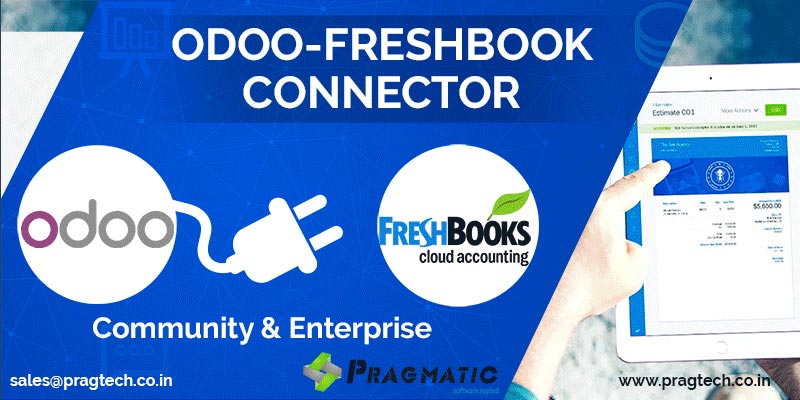Our Customer Reviews
"We are using the services with Pragmatic and are not facing any issues, so far the its is working good,we will surely let Pragmatic know if have further requirements."
- Sushil Halai
Sunrise Distributors
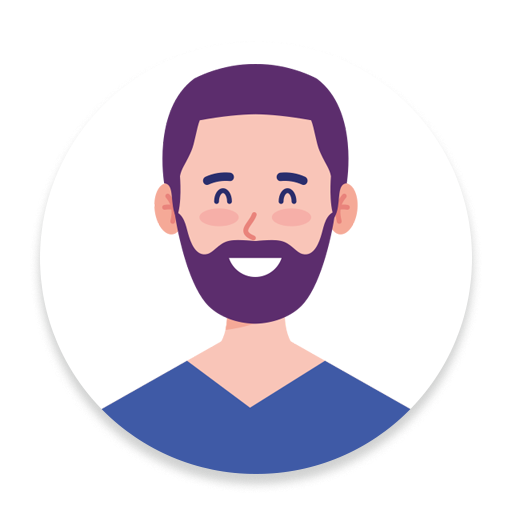

"Thank you for your excellent support. Your team did well we appreciate your work!"
- Karan Gandhi
Konsultoo.com
"Your team has been amazing so far."
- Perio View
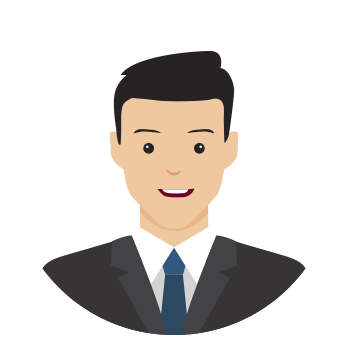
QuickBooks Online – Odoo Connector App Features
Odoo Quickbooks online connector is used to export invoices/bill from Odoo get them paid in QBO and import paid invoices/bills in Odoo.
This module works only with Quickbooks Online Plus - (Region: United States)
This connector will help user to import export following objects.
Import / Export Master Data Customers, Suppliers, Accounts, Products, Payments With this integration, all accounting information from various technology applications like Inventory and Warehouse Management, CRM, HRM, Helpdesk, Project Management could be easily transitioned back and forth within QBO.
US Based Product.
Customizations can be done as well.
This delivered the following high value outcomes
- It reduced dependency on manual entry of data
- Saved time for duplicate record keeping from external systems to QBO
- Substantially bought down human errors
- Quicker insight generation on organization-wide finances possible as compared to siloed approach of the external systems
Features Comparison of Quickbooks Online Connector
| Features | Pragmatic | Webkul |
| Import Departments | ||
| Import Employee | ||
| Linking of Estimate and Invoices | ||
| Linking of Vendor Payments and Vendor bill | ||
| Individual and Bulk Import/Export | ||
| Importing of Vendor Bills | ||
| Exporting of Vendor Bills | ||
| Loggers for Tracking |
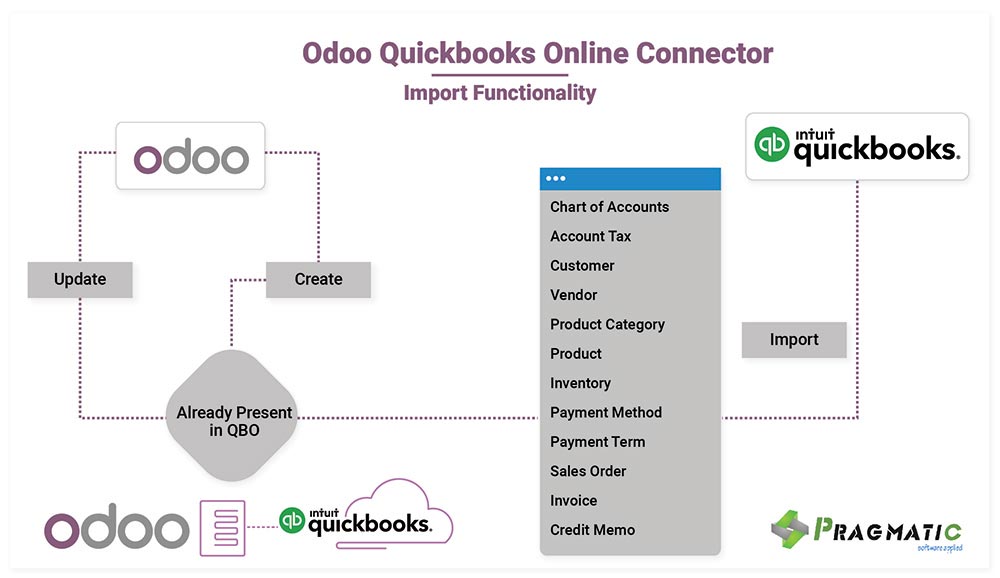
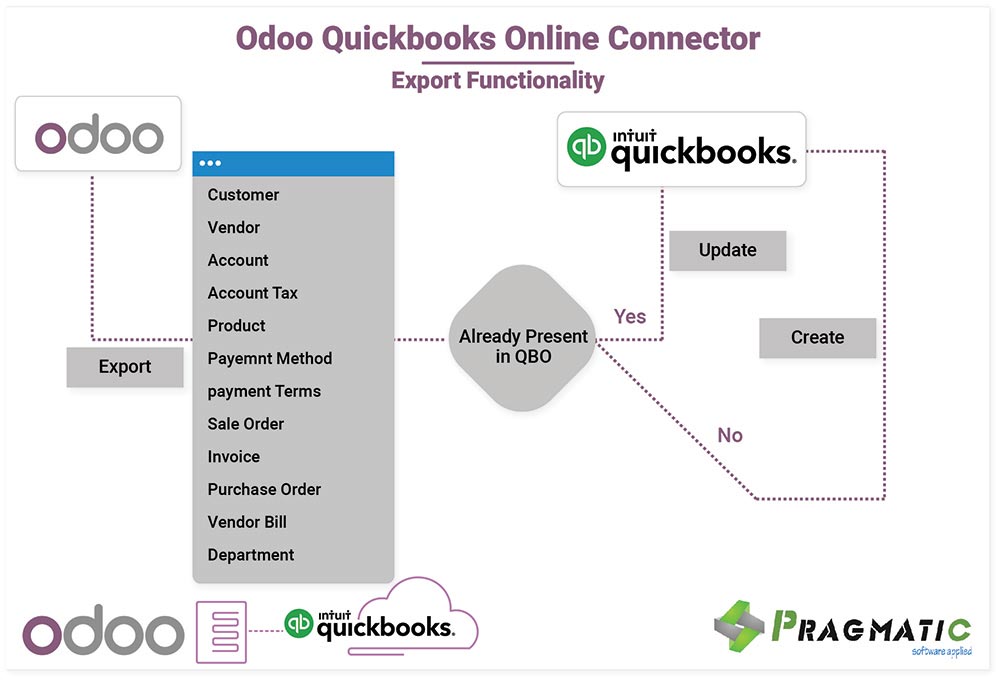
New Add-on Features
Hurray!!!
Look at the new features which are add on to Odoo-Quickbooks online connector developed by Pragmatic. All are listed below:-
Quickbooks to Odoo Features

Customer

Vendor

Accounts

Account Tax

Product Category

Products

Payment Methods

Payment Terms

Customer Payment

Vendor Payment

Inventory

Sales Order

Invoice

Purchase Order

Vendor Bills

Department

Employee
Odoo to Quickbooks Features

Customer

Vendor

Product Category

Products

Inventory

Invoice

Payment Method

Quotation

Purchase Order

Employee

Department

Accounts

Export Customer Payments

Export Vendor Payments

Linking of Estimate and Invoices

Linking of Vendor Payments and Vendor bill
Configuration
Click on company name as per requirement -> Select Quickbooks Menu
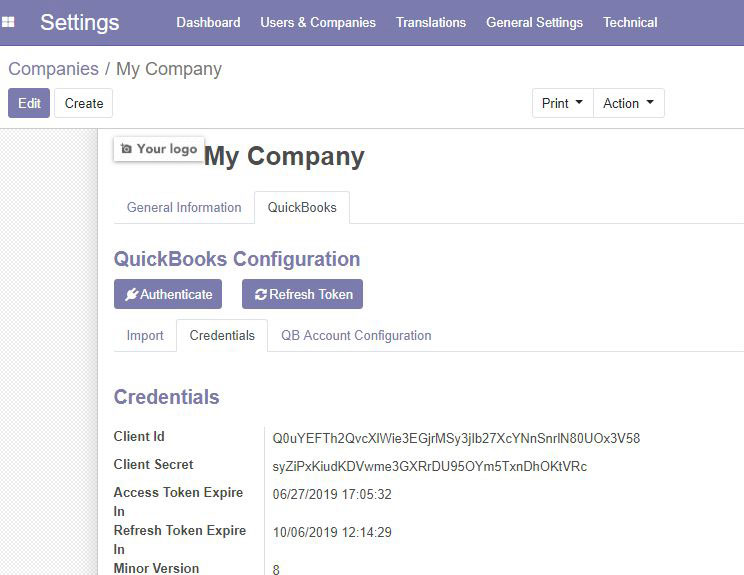
Inside Quickbook configuration you can see three tabs named as Initial Sync, Credentials and QB Account Configuration. Go to Credentials tab and Paste the credentials for Client Id and Client Secret copied from Quickbooks to respective fields in Odoo under it.
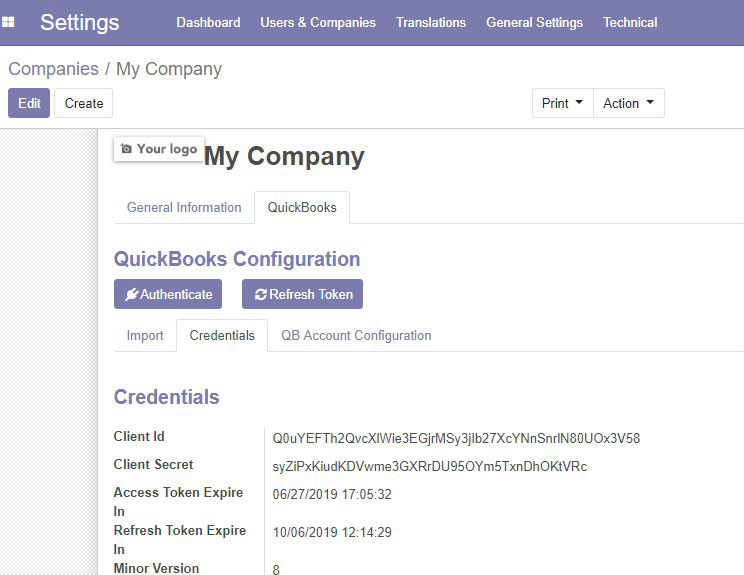
Click on Authenticate.
Authenticate:- This button will check the credentials from both sides and if it matches,authentication get successful, only then it will give permission to sync the data.
Refresh Token:- It will help to keep bridge between the Quickbooks and Odoo. If you have clicked then you need to authenticate after every 2 hours to sync the data from functionality.
Last Imported Id:-
This showcase the last imported id from Quickbooks to odoo which is to showcase whether the data has been synced or not and the last id of same.
If you wish to update the data please follow below steps to update the data from quickbooks to odoo if there is any change in it.
- Settings -> Companies -> Select Company
- Click on Edit button
- Go to Quickbooks tab -> Initial Sync
- Set the data to from the last imported id (For example if Last Imported Id for Customer Sync is showing 301 then you need to make it 0 and again click on sync data)
- Save
- Sync
Exporting Data from Quickbooks to Odoo
The sync data in the defined sequence:-
1) Import Chart of Accounts
2) Import Accounts Tax This is the base before the other master data to be pulled in.
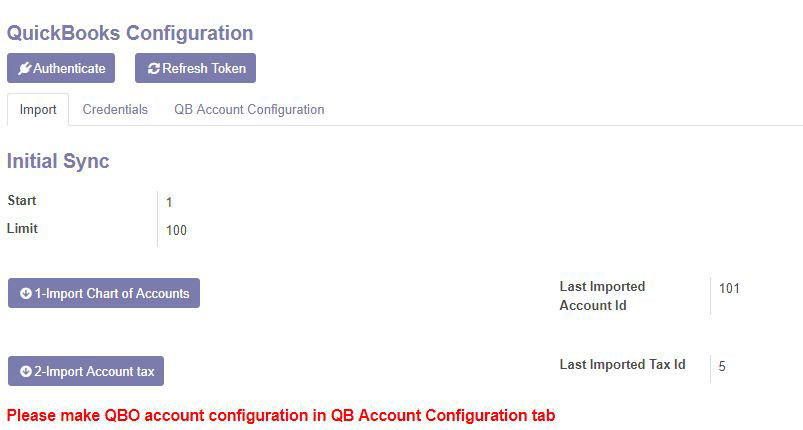
After these imports, there is one important configuration needs to be made in the QBA Account Configuration tab.
Once that is imported, you can fetch further data in below sequence:-
3) Customer
4) Vendor
5) Product Category
6) Products
7) Inventory
8) Payment Method
9) Payment Terms
10) Sales order
11) Invoice
12) Purchase Order
13) Vendor Bills
14) Customer Payment
15) Vendor Payment
16) Department
17) Employee
Exporting data from Odoo to Quickbooks
Go to Settings > Actions > Server Actions
In this Actions, you need to sync the data to be exported from Oddo to QB for Selected Master.
Server Actions enable the Export to Quickbook options in Action Item.
Customer/Supplier Export:- To export customer/Supplier from odoo to quickbooks, click on the customer/supplier you want to export.
In customer/supplier form select Action button at the top. Then select Export to Quickbooks option in drop down menu and your customer/supplier get exported to QB successfully.
Similarly, if there is any change you have made in Odoo under Customer/Supplier then it can be successfully update in Quickbooks through this option.
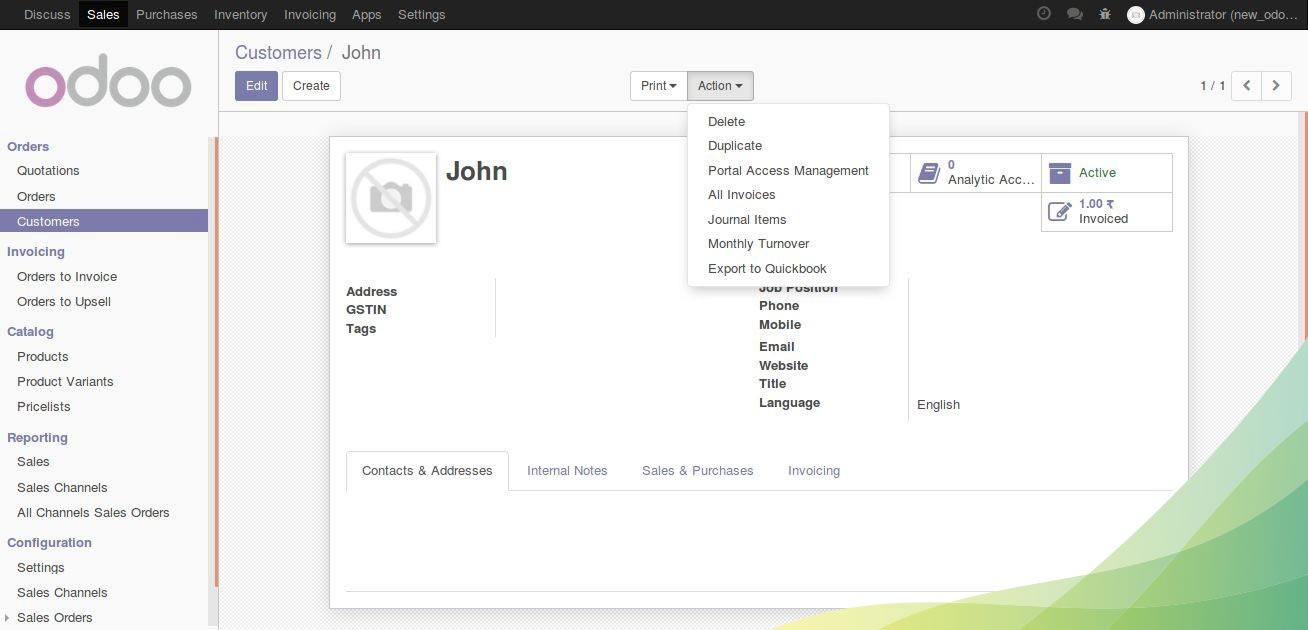
Product Export
To export product from odoo to quickbooks, click on the product you want to export. In product form select Action button at the top.
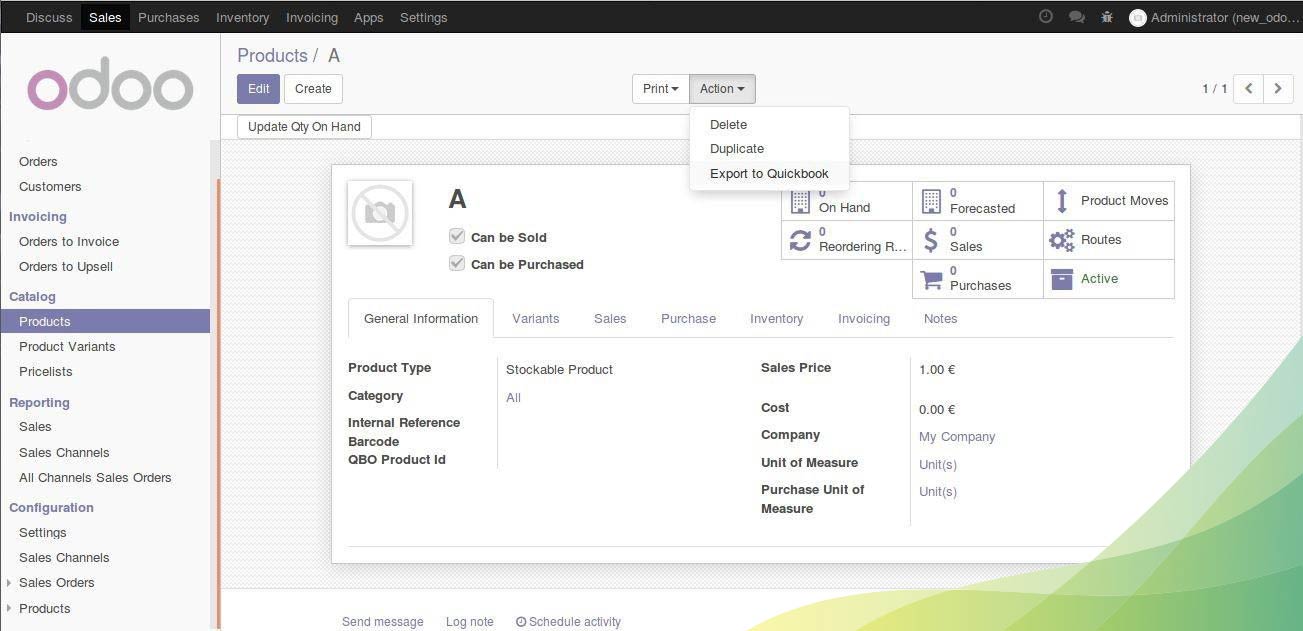
Then select Export to Quickbooks option in drop down menu and your product get exported to QB successfully.Â
Customer Sale Order/Invoice Export
To export customer sale order/invoice from odoo to quickbooks, click on the the customer sale order/invoice you want to export. In customer sale order/invoice form select Action button at the top. Then select Export to QBO option in drop down menu and your customer invoice get exported to QB successfully.
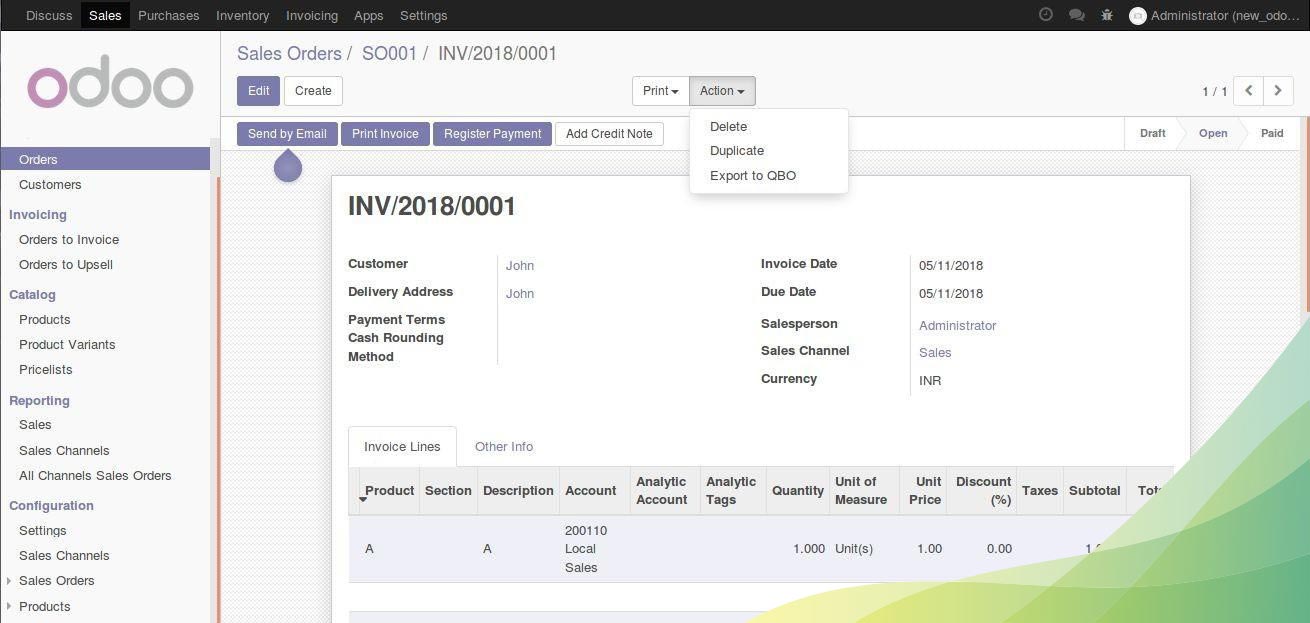
Charts of Accounts Export
To export Charts of Accounts from odoo to quickbooks, click on the the charts of account you want to export. In charts of account form select Action button at the top. Then select Export to QBO option in drop down menu and your charts of account get exported to QB successfully.
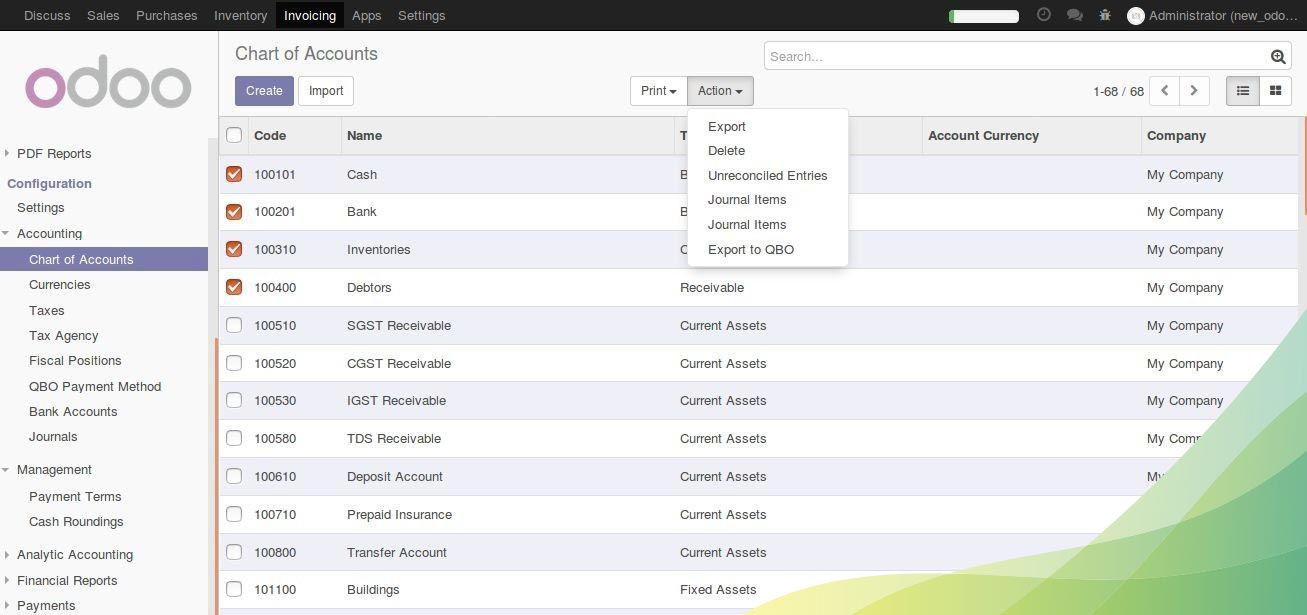
Payment Terms Export
To export Payment terms from odoo to quickbooks, click on the the Payment terms you want to export. In Payment terms form select Action button at the top. Then select Export to QBO option in drop down menu and your charts of account get exported to QB successfully.
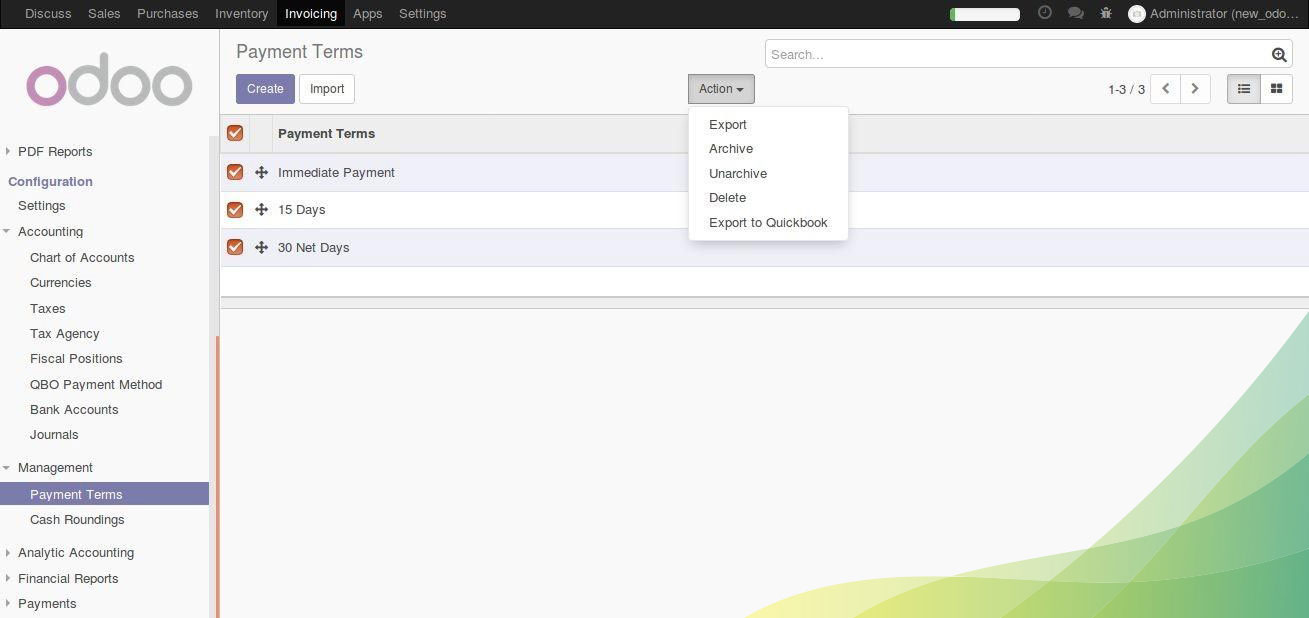
Customer Payments Export:
To export Customer Payments from Odoo to Quickbooks,click on the the Customer Payment that you need to export. In Customer Payment form select Action button at the top.
Then select Export to QBO option in drop down menu and your Customer Payments gets exported to QBO successfully.
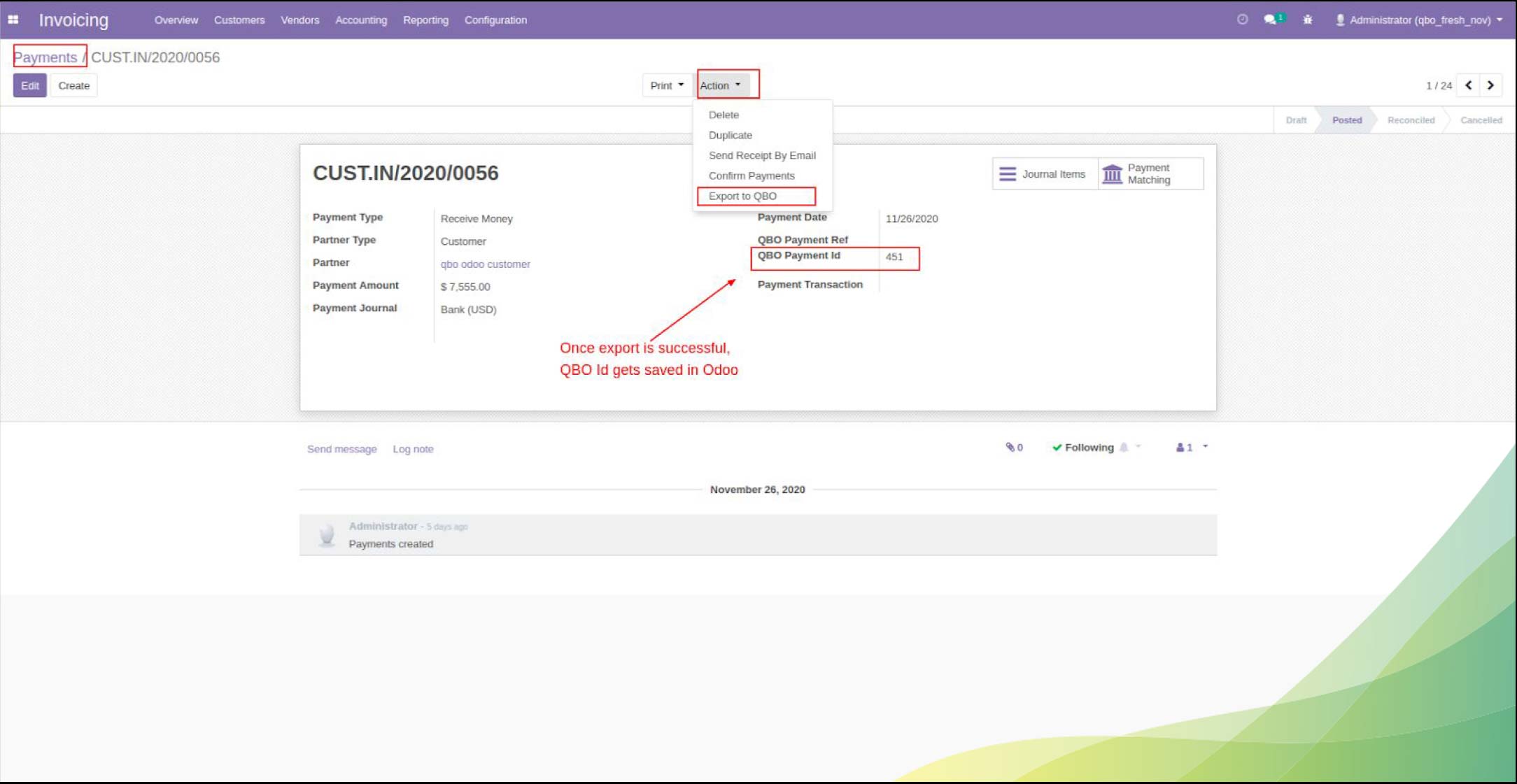
Scheduled Action for Customer Payments Export:
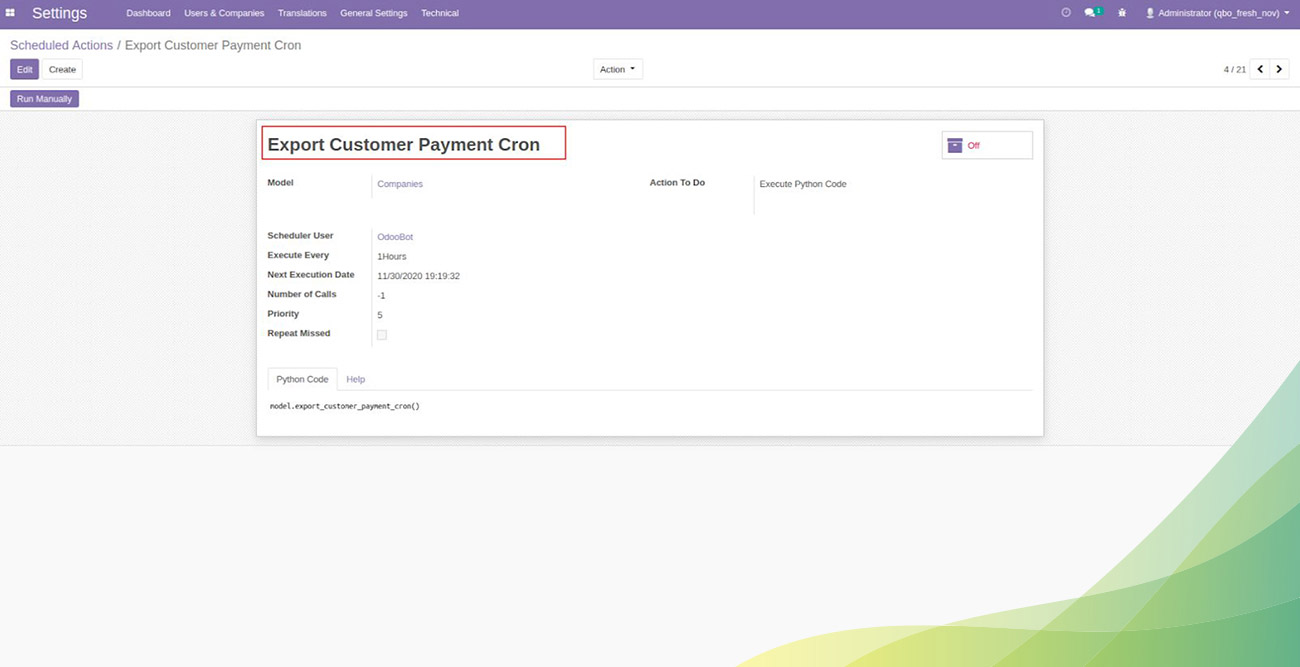
Vendor Payments Export:
To export Vendor Payments from Odoo to Quickbooks,click on the Vendor Payment that you need to export. In Vendor Payments form select Action button at the top. Then select Export to QBO option in drop down menu and your Vendor Payments gets exported to QBO successfully.
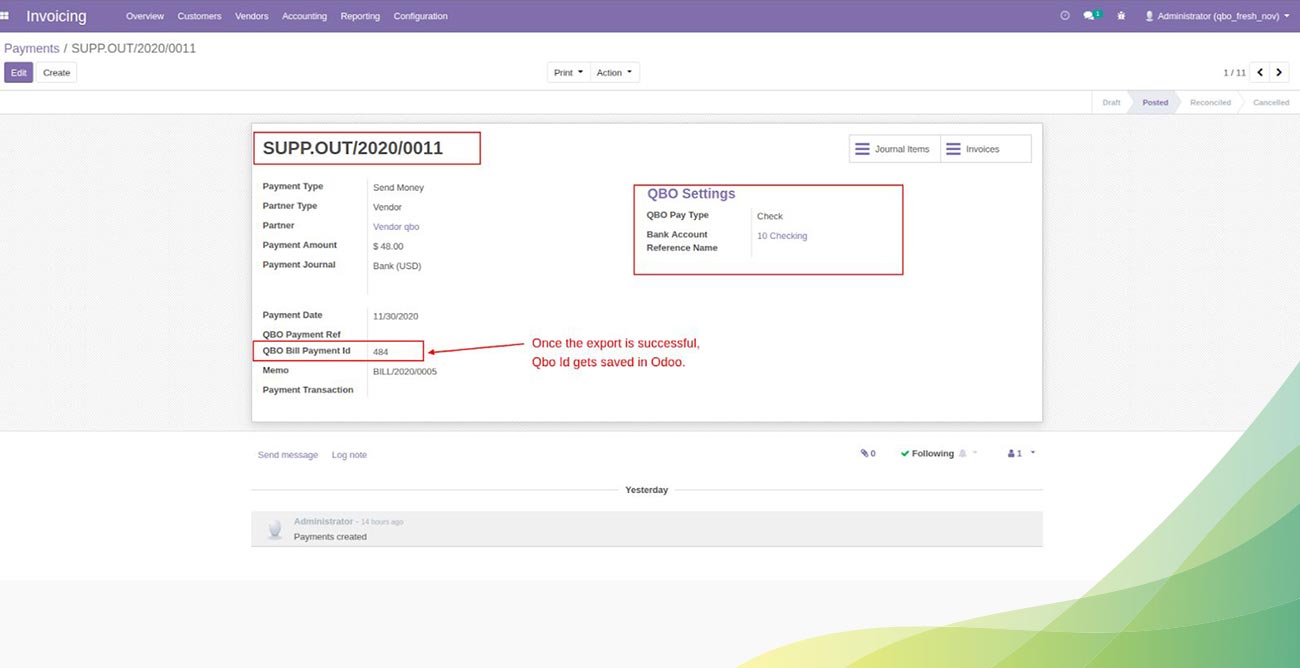
Scheduled Action for Vendor Payment Cron:
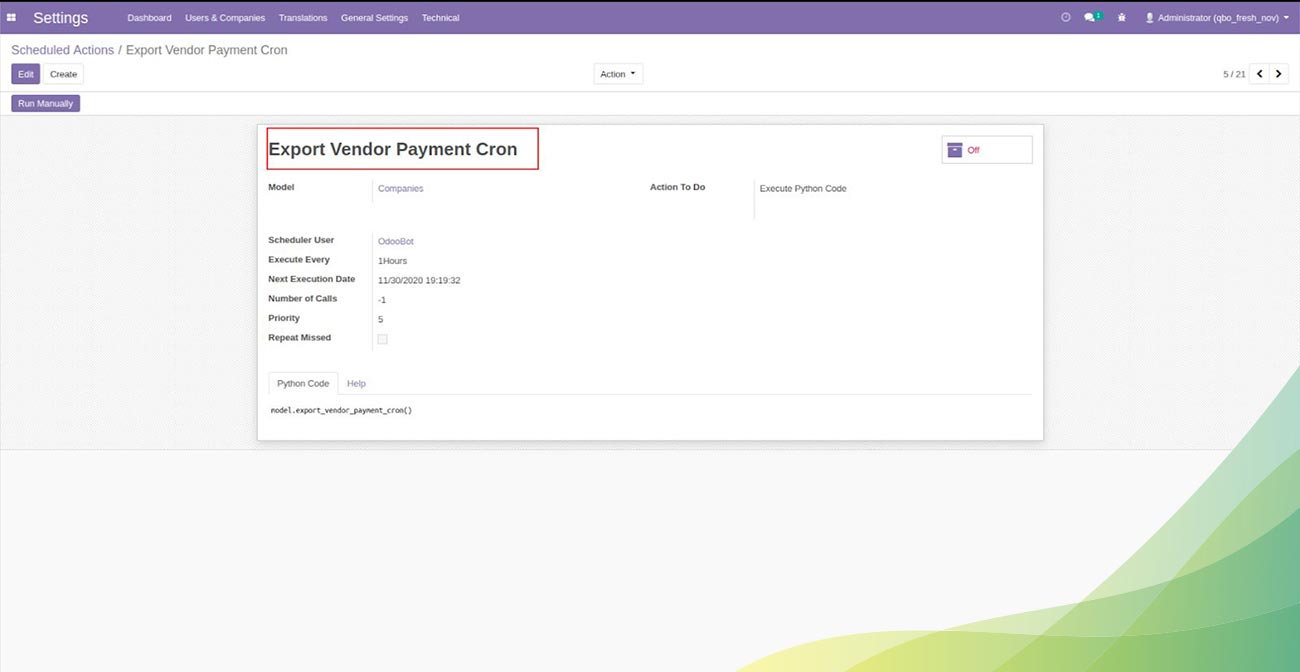
Linking of Vendor Bills and Payments
Whenever a Vendor Payment gets exported,its associated Vendor Bill also gets synced into Quickbooks.
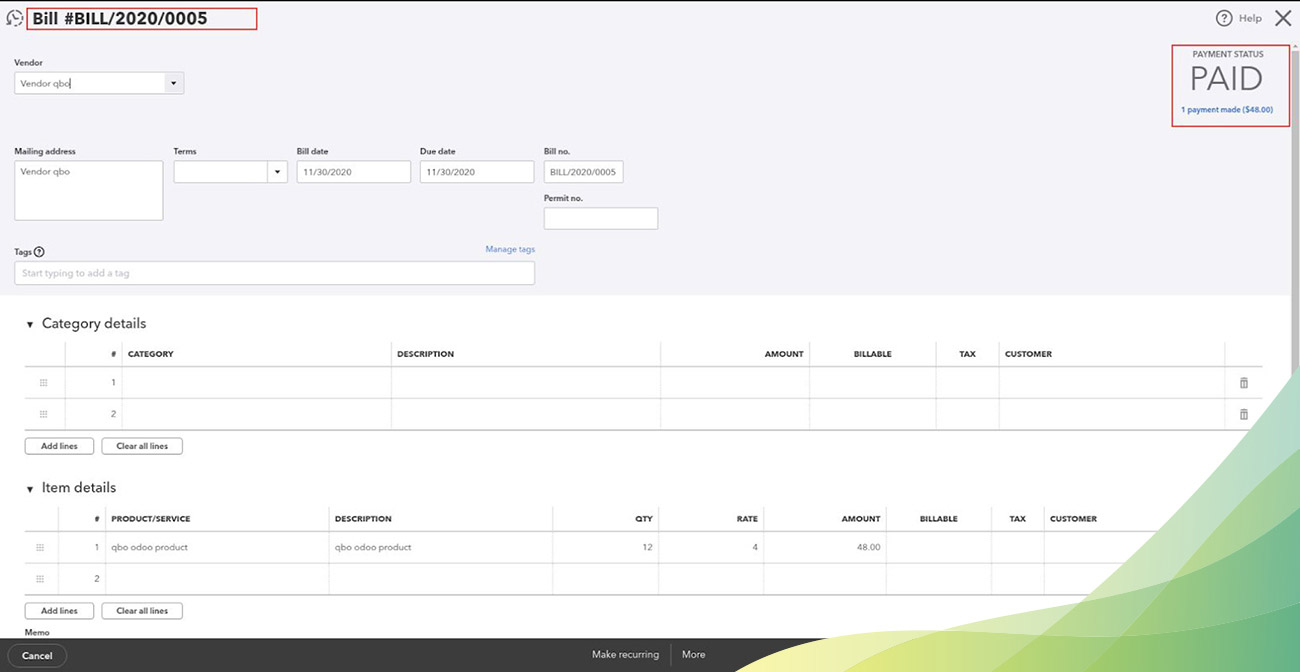
Linking of Estimate and Invoices
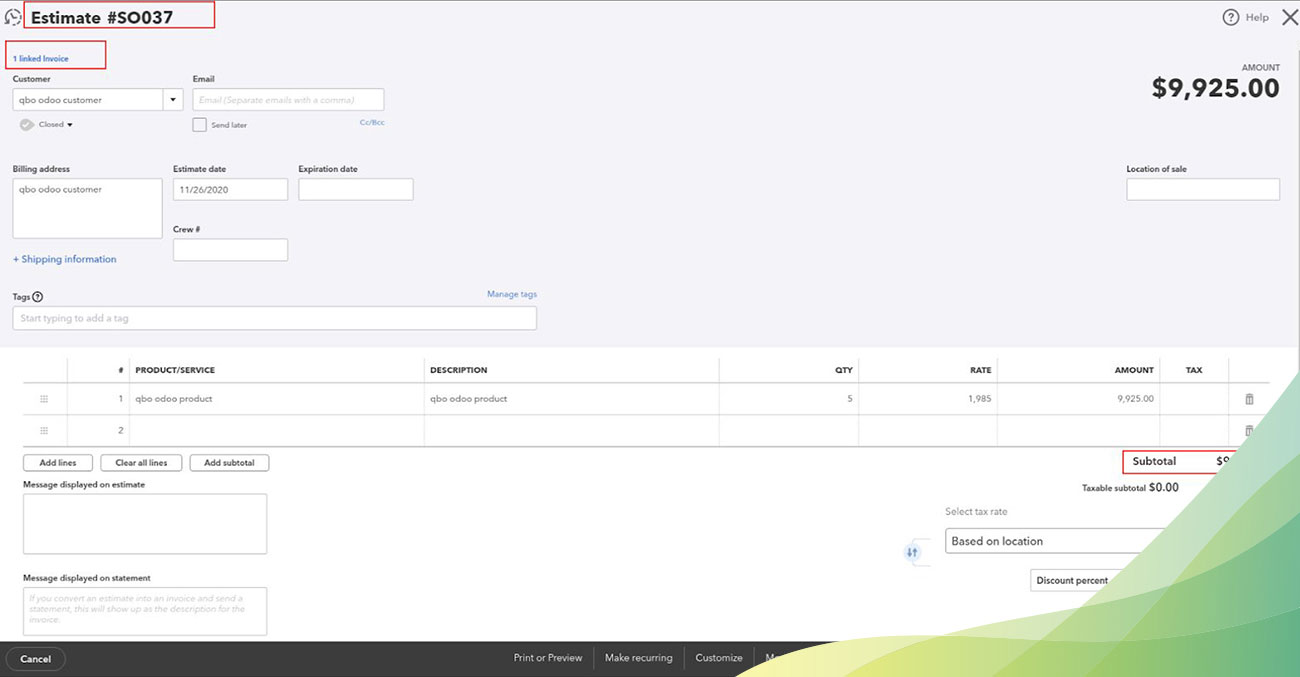
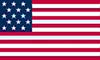 +1 713 701 5957
+1 713 701 5957 +44 191 308 5117
+44 191 308 5117 +61 (2) 8003 7653
+61 (2) 8003 7653