Odoo Push Notification Using Onesignal
Odoo Push Notification module developed by Pragmatic Techsoft Pvt. Ltd, adds Push Notification functionality to Odoo website, great for promotions of ecommerce products, services, offers, tips, Coupons promotion etc.
What is Push Notification ?
Push Notifications are clickable messages that are sent from a mobile app to its users on their mobile device. These messages get delivered in real-time and appear in the notification slider or on the lock screen of the user’s mobile phone, even when they are not using it. Supported by all mobile platforms like Android and Windows, Mobile/Web Push Notifications can be deployed by e-commerce merchants to entice action among their users by engaging them with timely, contextual and actionable messaging.
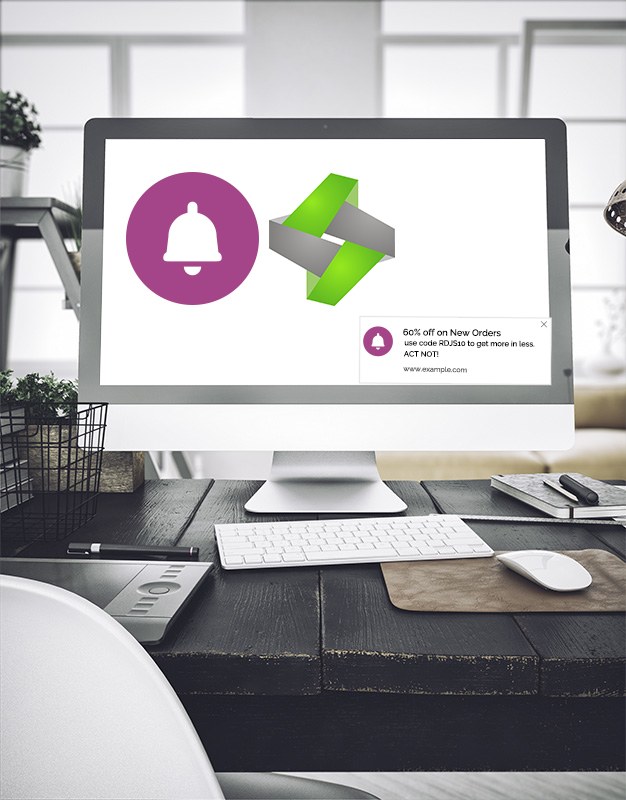
Advantage of Odoo Push Notification:

Increase Traffic
Your organization’s app is a direct line of communication to its customers. People avoid apps that simply take up space on their phones. But when an app has push notifications… each *ping!* and message that follows instantly informs a customer to what’s new and can drive them toward action.

Easy to use
Push notifications are great! But they are just one of the many features a mobile app provides. Apps are valuable assets for a variety of businesses such as odoo website ecommerce or any buying selling requirement.

Foster Engagement
Your organization’s app is a direct line of communication to its customers. People avoid apps that simply take up space on their phones. But when an app has push notifications… each *ping!* and message that follows instantly informs a customer to what’s new and can drive them toward action.

Many Features
Push notifications are great! But they are just one of the many features a mobile app provides. Apps are valuable assets for a variety of businesses such as odoo website ecommerce or any buying selling requirement.
So let’s begin to setup our push notification module in odoo 11(community)
Module installation:
Search for push notification module,
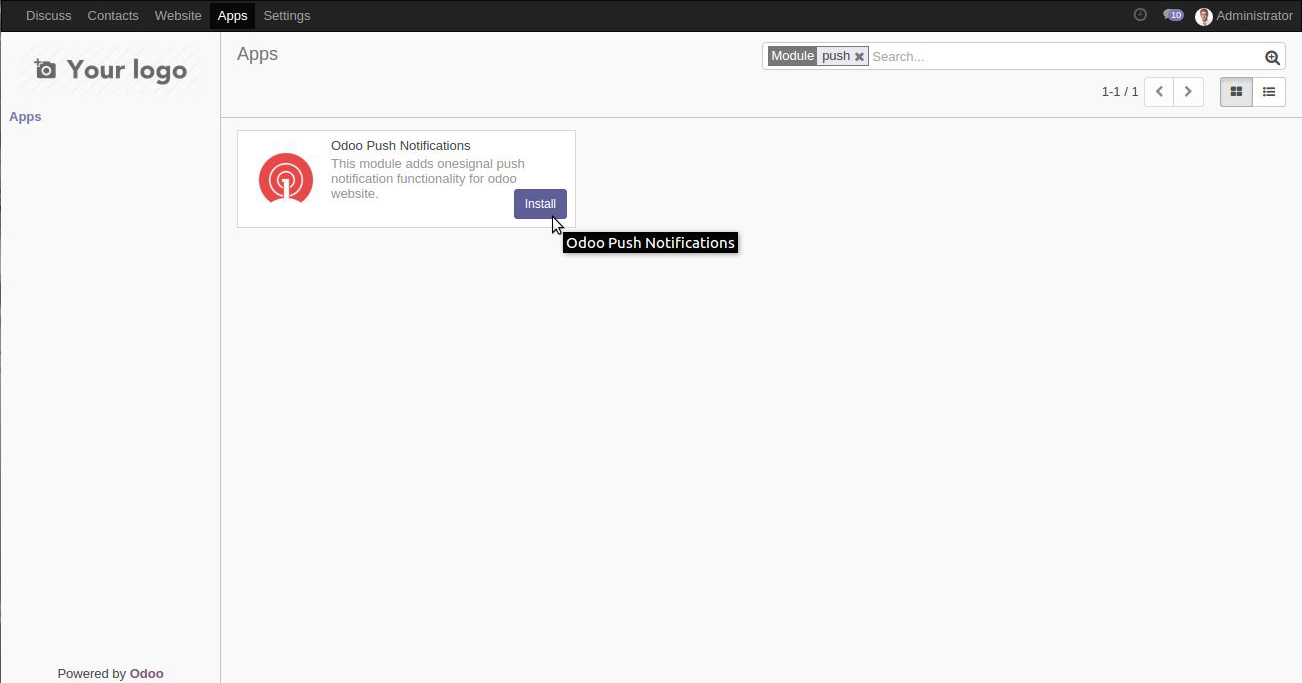
Go to onesignal website (assuming you have already registered)
a. Click on add an app
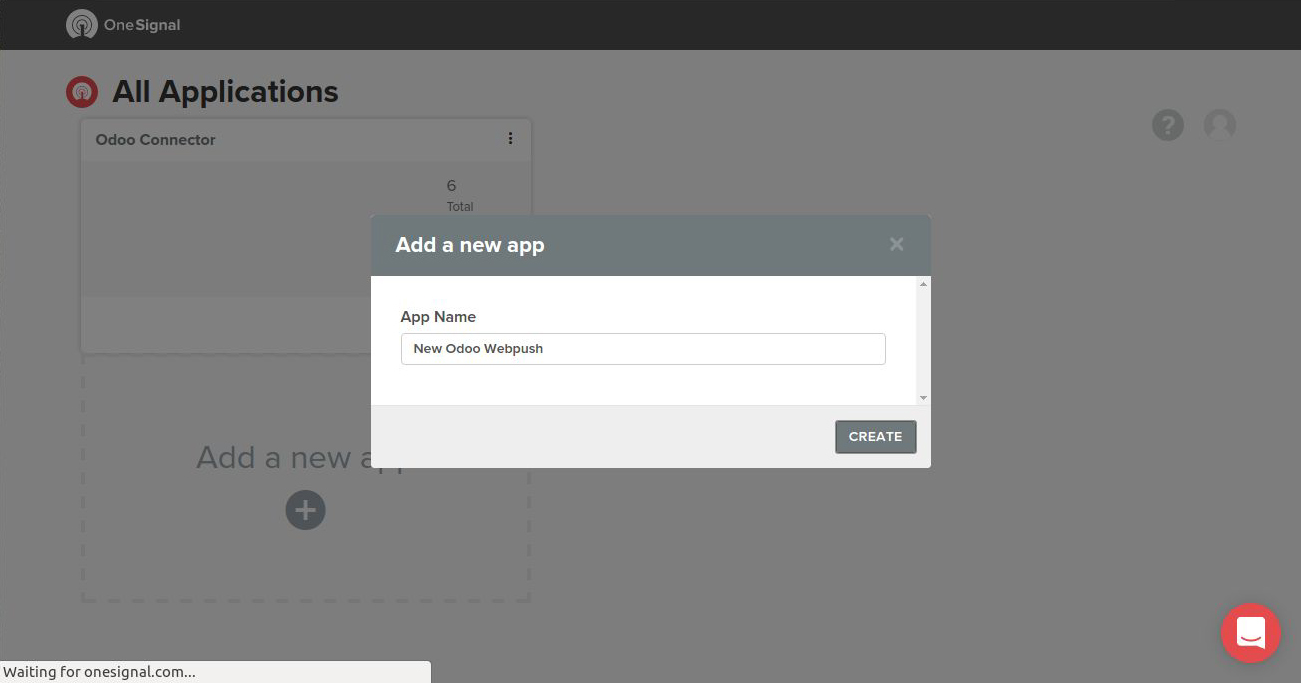
b. Click on web push and click next
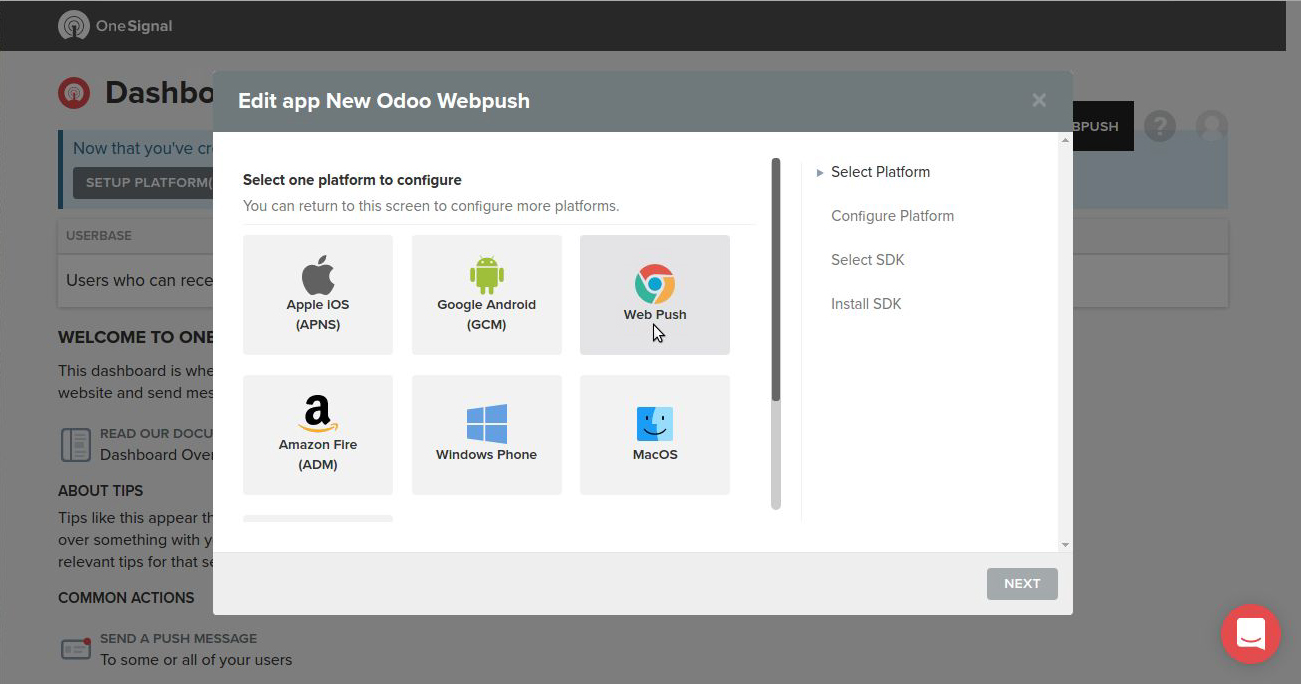
c.In configure webpush select Custom Code option and after filling all options shown below please click on save button.
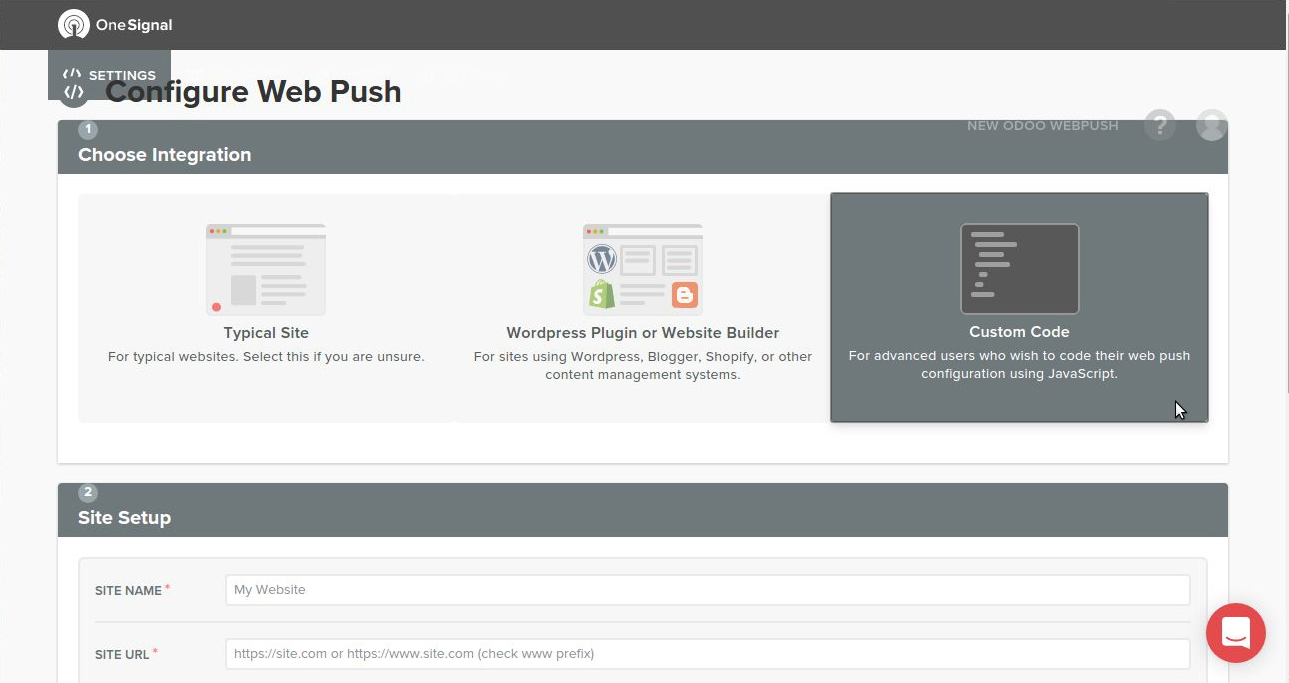
We need app id, Where i can find it ?
As shown in above screenshot our app id is cb87731c-3d58-4c78-8f52-884079840e08, copy it and keep in some text file we will need this later when configuring in odoo.
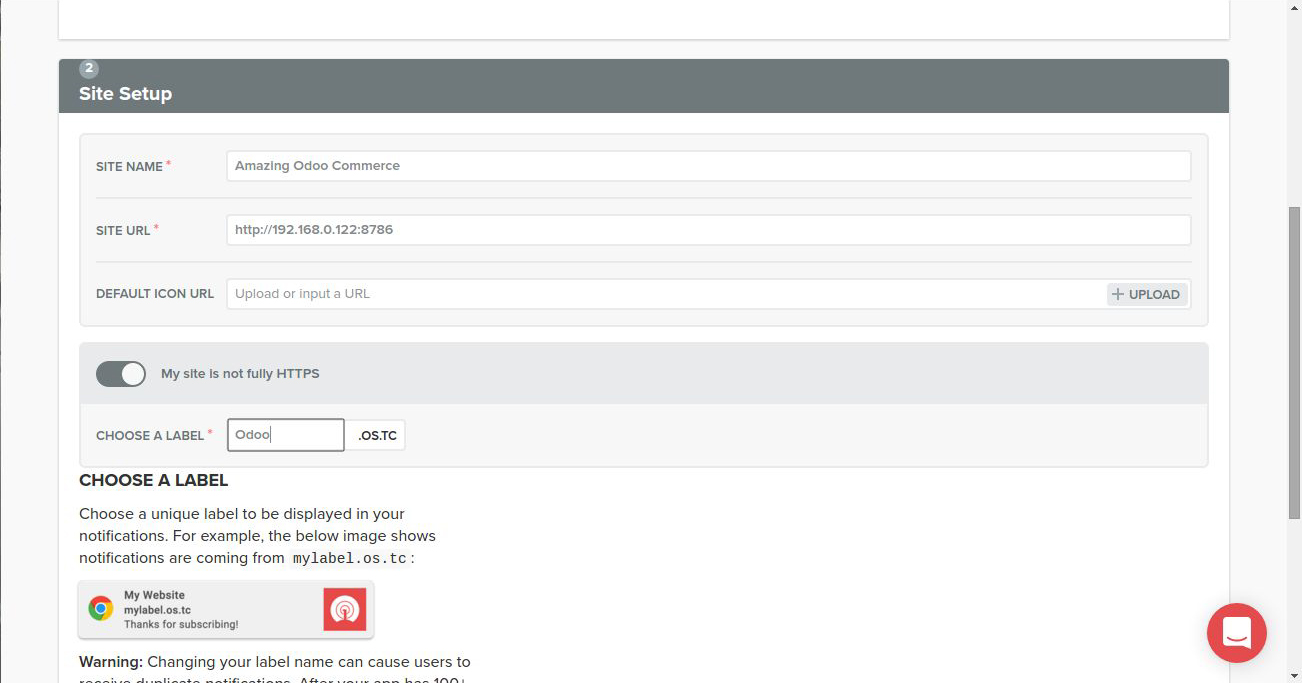
We need API Access key for an app, Where i can find it ?
Click on your profile picture icon, from dropdown select Account api and keys.
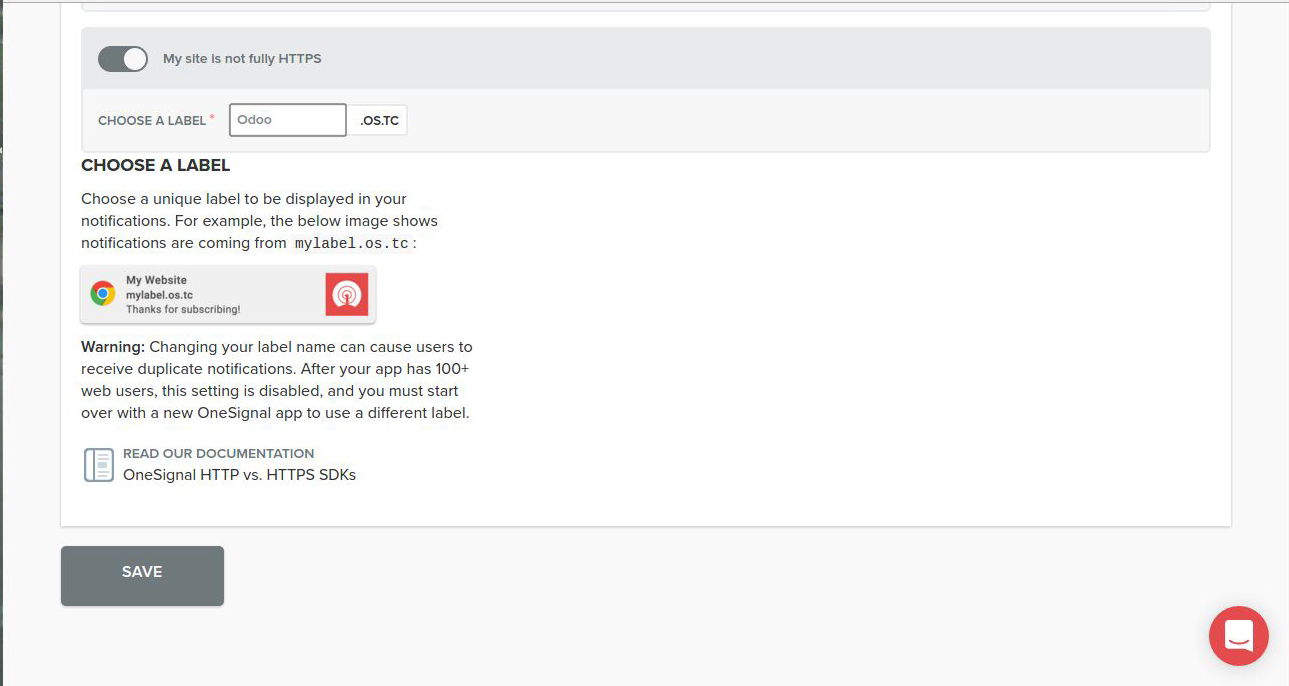
Copy this rest api key for your app i.e New Odoo Push, keep this api key in some text file, we need to use it to configure the app in odoo.
Now we have all required credentials in order to communicate with the onesignal API, so lets jump back to odoo ERP.
Creating App in odoo ( we will use app id and api access key here.)
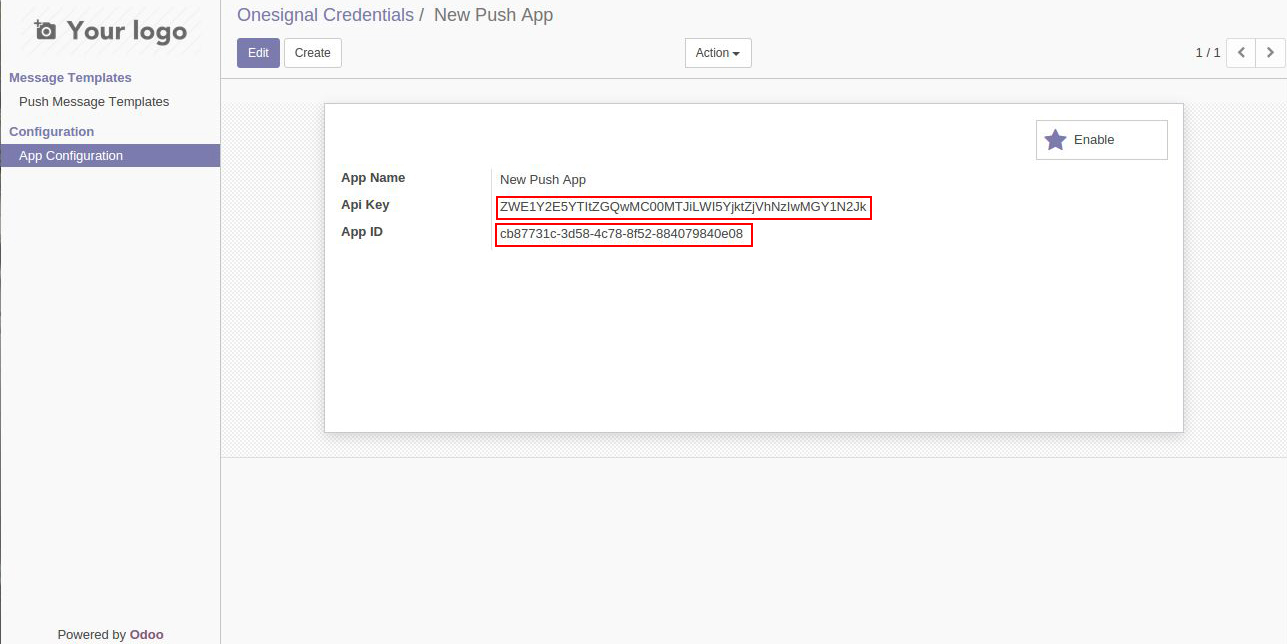
- i) Paste copied keys and app id in labelled textboxes add app name and click on save button.
- ii) Once saved, we can now enable this app for odoo website. Click on enable button, The button will change to disable button.
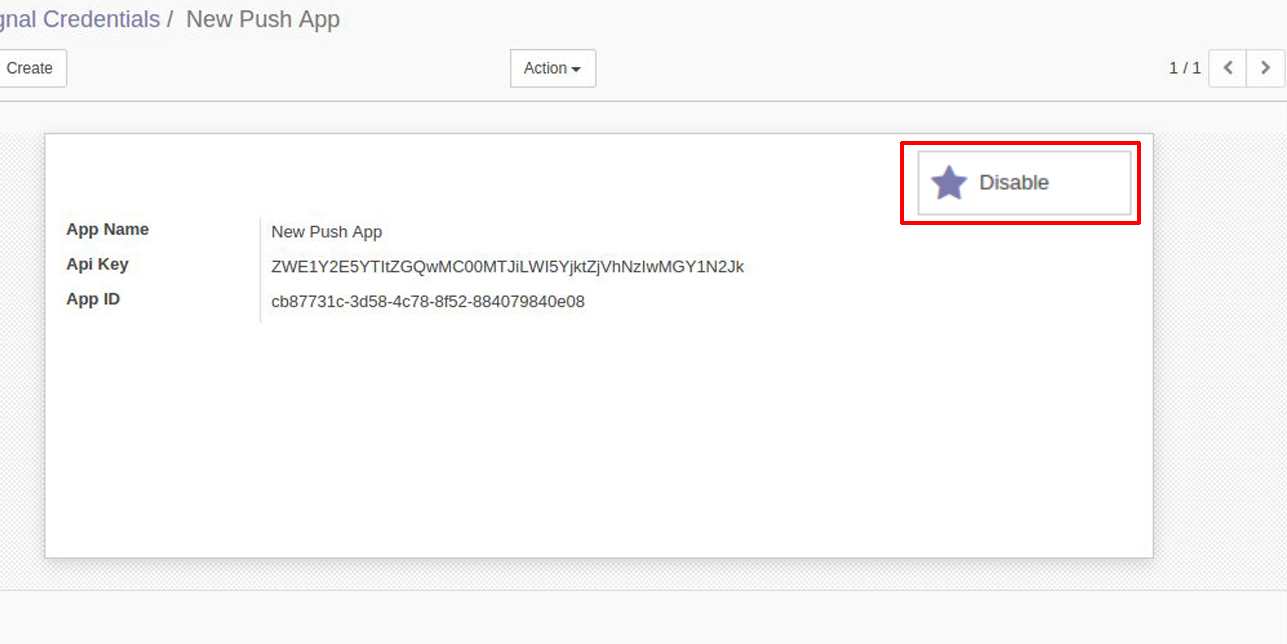
- iii) Once a app is active, a red bell icon will be shown in odoo website.
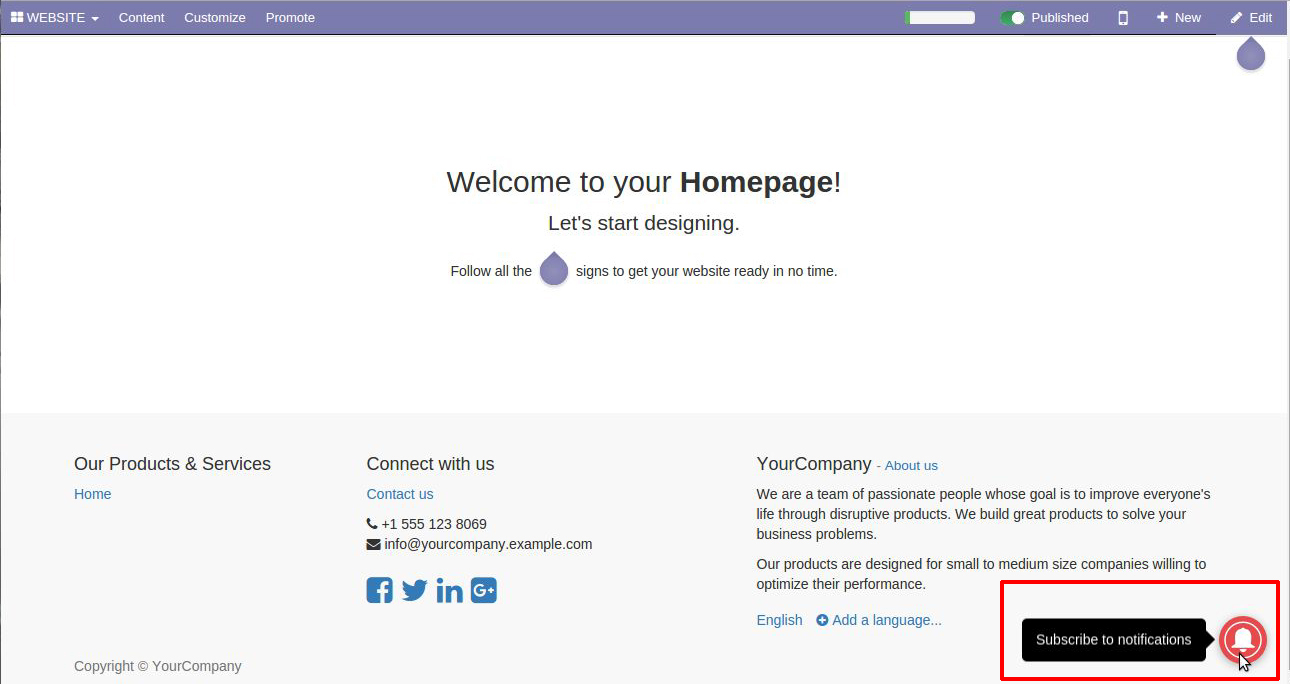
1) a. Click on that bell icon and click on ALLOW, also allow notification prompt by the browser.
Now we are ready to send push notification, just what we need is a template for message.
Let create a template.
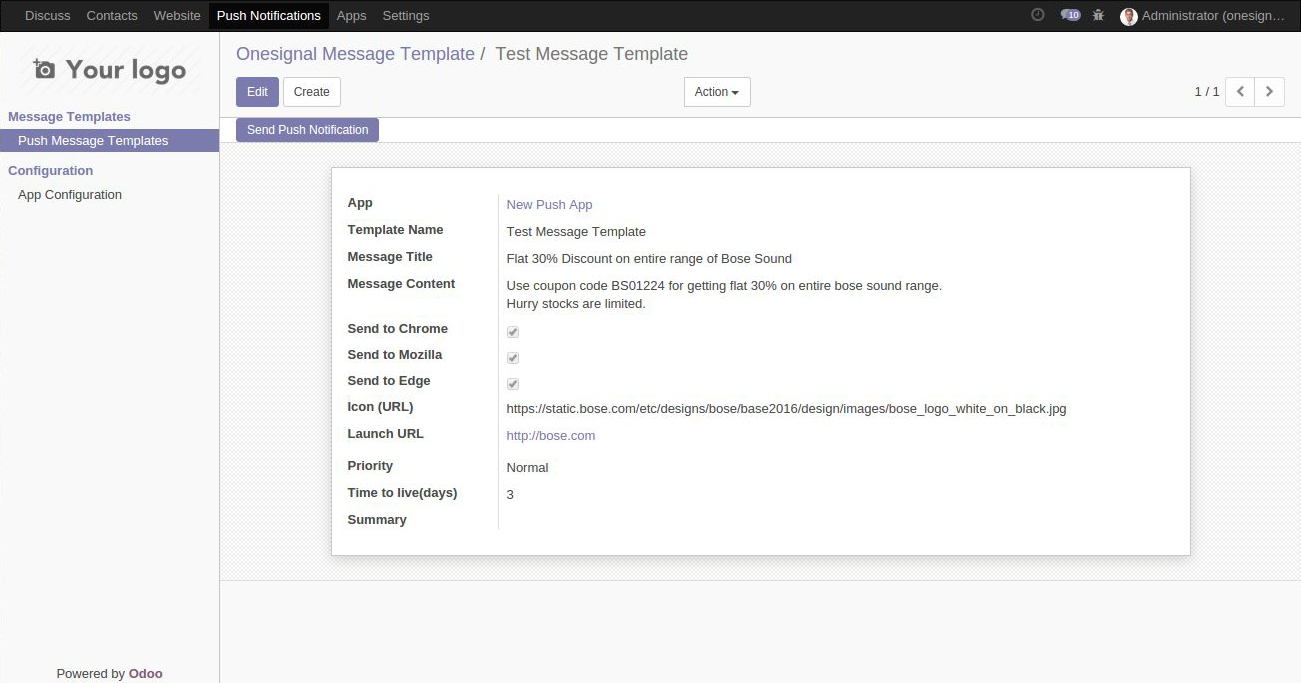
Once template saved we are ready to fire notifications using one signal. For sending notification, Click on Send push notification button.
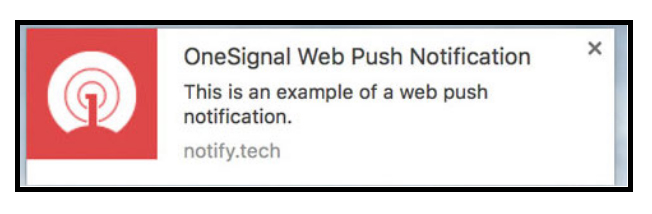
Wow, awesome notification shown to end user. We can also see how many users got received this notification.
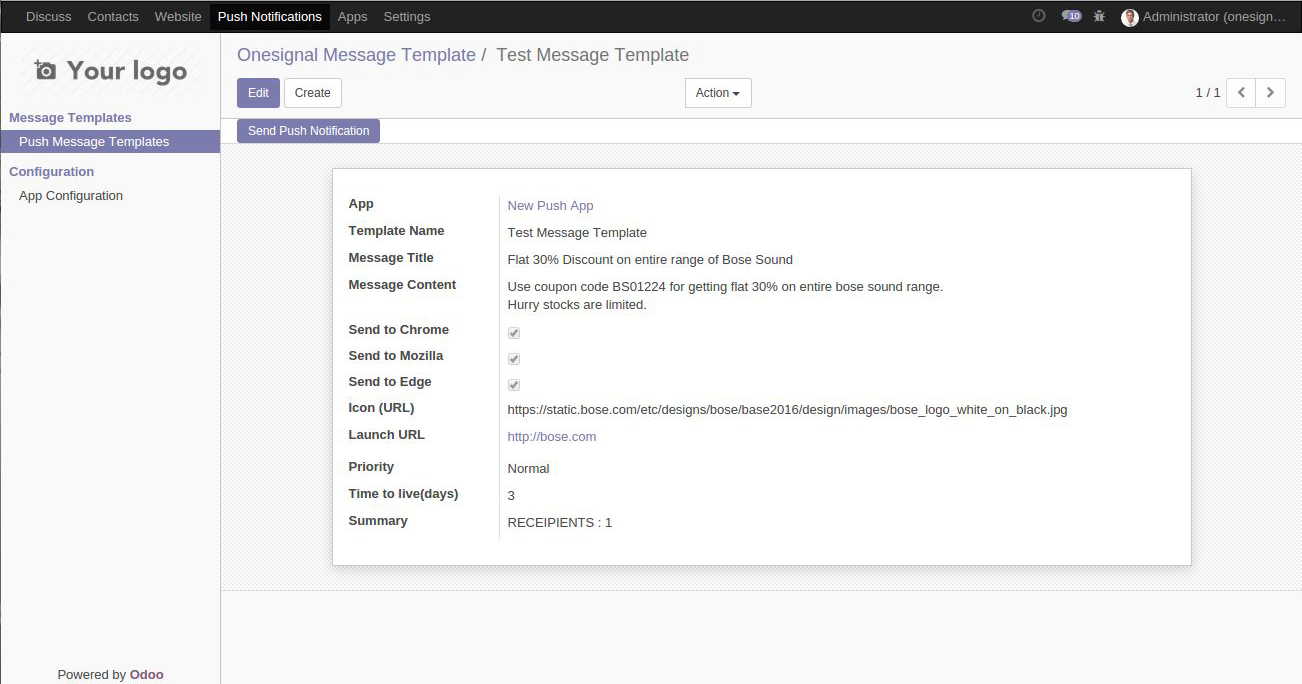
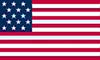 +1 713 701 5957
+1 713 701 5957 +44 191 308 5117
+44 191 308 5117 +61 (2) 8003 7653
+61 (2) 8003 7653
