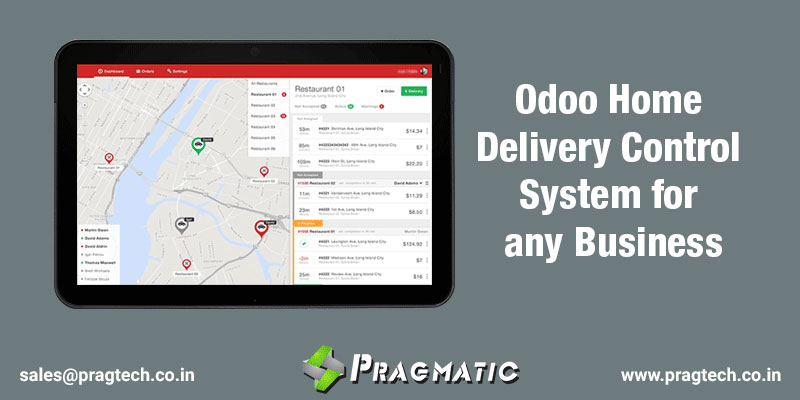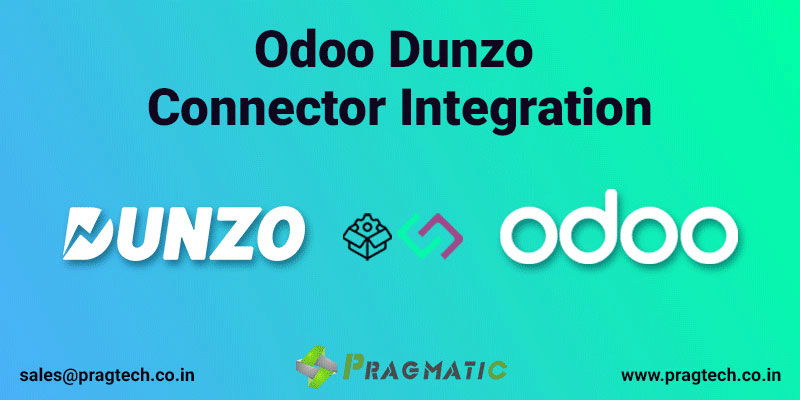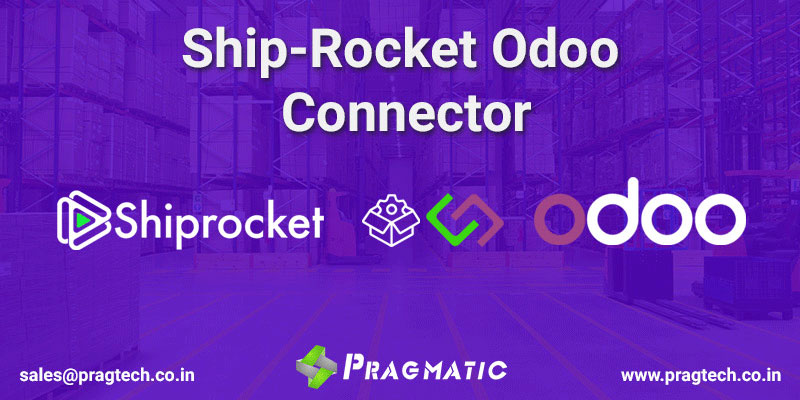Features Of Odoo Delivery Driver Boy
Odoo delivery boy app allows you to assign the delivery boys and manage the delivery orders through our app. You could be running a restaurant or groceries or any kind of store and can use this app for managing a fleet of drivers to do home delivery.
- Makes it easy for delivery boys to track and manage their orders.
- Provides GPS tracking feature for easy and fast delivery from start point to end point.
- Odoo delivery boy app provides easy user interface for delivery boys.
- Manages the order status.
- Send messages and call customers in case of need.
Odoo Delivery Driver Boy Features

Makes it easy for delivery boys to track and manage their orders.

Provides GPS tracking feature for easy and fast delivery from start point to end point

Odoo delivery boy app provides easy user interface for delivery boys.

Manages the order status.

Send messages and call customers in case of need.

Android and IOS Mobile App No source code for Mobile App
Working of Delivery Driver Boy
Orders from website and back-end:
Assign a driver:
- Assign drivers to orders: Go to Delivery Control App → Open the sale order and either Assign a diver for that order or broadcast the order:
- Users can also change the driver for that particular order after the assignation of the driver stage will automatically move to “Assigned”.
- The driver can see all the assigned jobs at the ‘Open Jobs menu on his portal.


Broadcast the order:
- After clicking on the ‘broadcast order’ button, the button will hide from there and the Driver can see all the broadcasted orders in the “Broadcasted Order” menu on his portal.
- All the configured Drivers can see the broadcasted orders and accept them as a job, after accepting a broadcasted order it will automatically go to that driver’s ‘Open Jobs’ section.
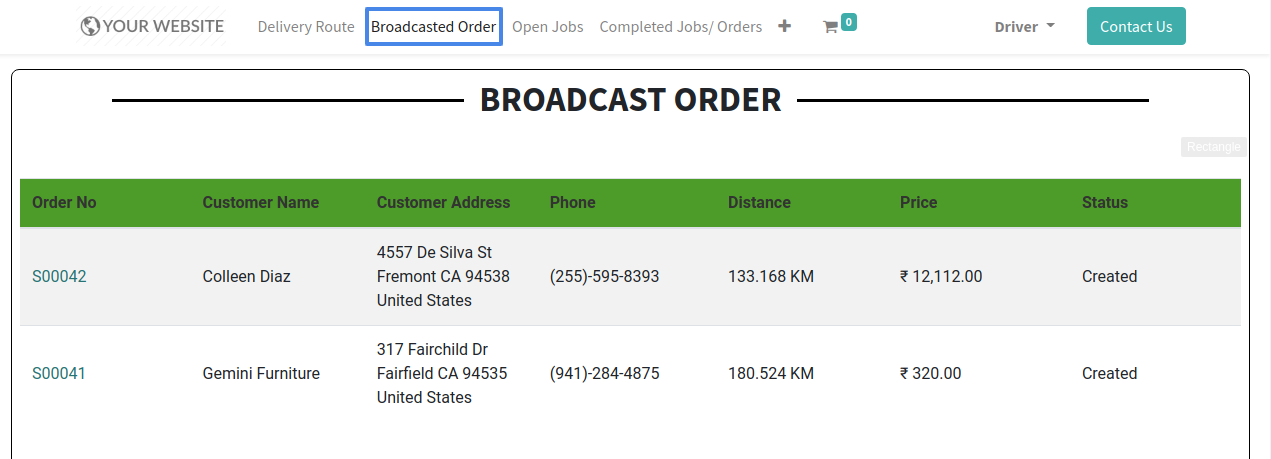
- If the job is accepted by the driver, the ‘Picked’ button will show on that particular order, and the user can confirm the picking for that order.

- The driver can collect payment for the order at the time of delivery.

- After paying for the order, the driver can deliver the order.

- After the successful delivery, the order will automatically go to the ‘completed job/orders’ menu.

- After the delivery, the stage in the sales order will change to delivered.

After assigning the order to the driver, Driver will now open the application on the browser and login into it

Go to website → open job delivery dashboard
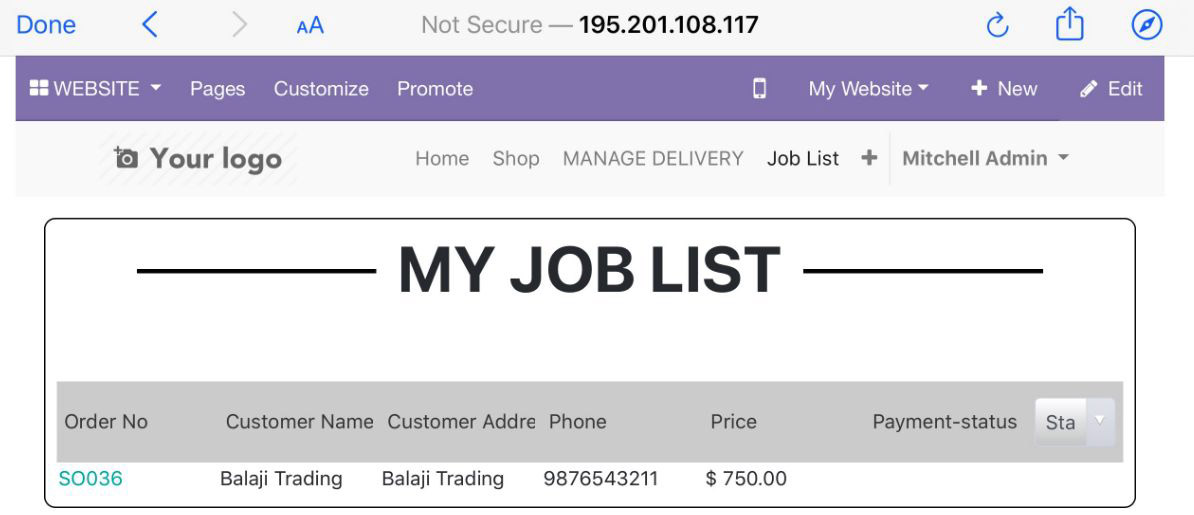
Driver will open the sales order and he will be able to see all information of the order
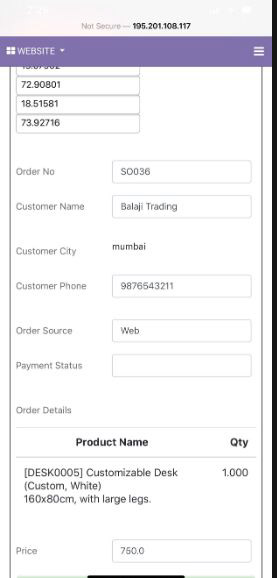
It will also show the driver’s position on the map which can be tracked.

From this screen, driver will be able to set the status of delivered, cancel order, issue incase of any issue.

Driver can contact customer by clicking on the message button or call him directly by clicking on the call button


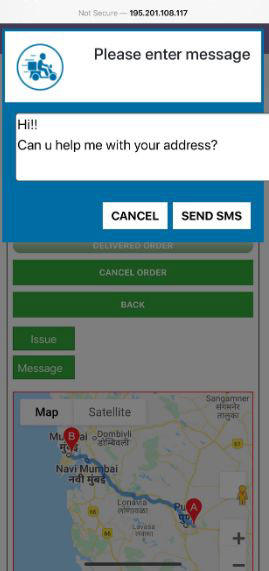
At the time of delivery, driver will click on pay now button and its status will be updated to paid and same will also be updated in manage delivery dashboard.
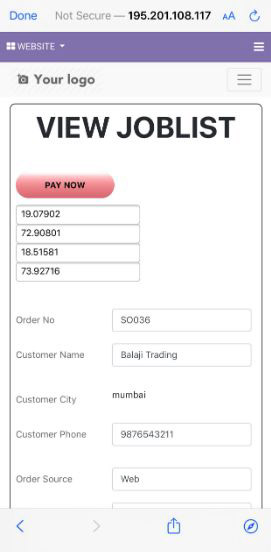

Paid status has also been updated to manage delivery dashboard
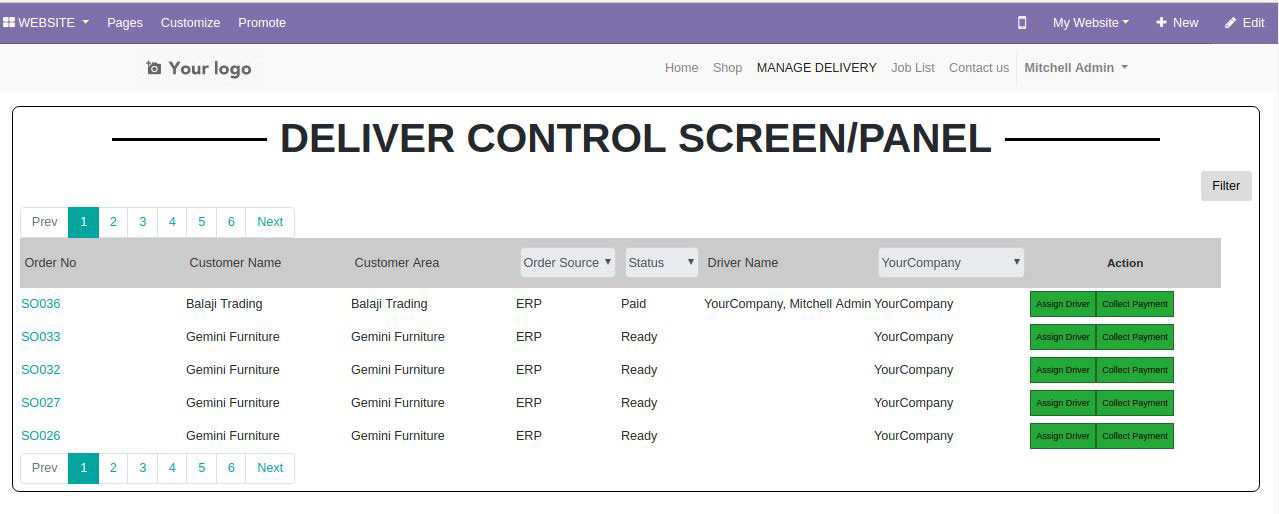
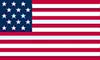 +1 713 701 5957
+1 713 701 5957 +44 191 308 5117
+44 191 308 5117 +61 (2) 8003 7653
+61 (2) 8003 7653